What do I set with a setting profile in the Survey Tool?
With project settings, you set the minimum accuracy for the project as well as the pole height of the pole you use. You can create multiple survey setting profiles for multiple situations.
Create new settings
To add new settings, click on the green new settings button in UNI-Connect -> Survey -> Settings.
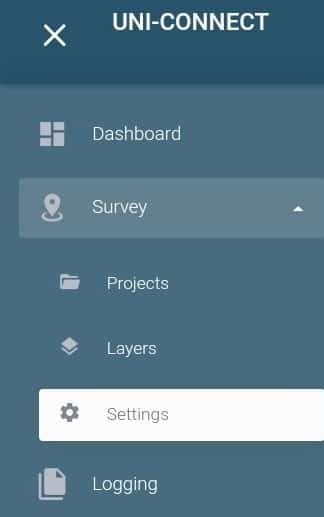
Name & Minimum Solution
Here you can make new settings for minimum solution, minimum accuracy, and pole height. Starting with the basic information, you should name your settings so that you recognise them easily.
Apart from the name, you have to select a minimum solution and accuracy. This means that if you have a worse accuracy than what you give here, you can not save a point in the survey tool.
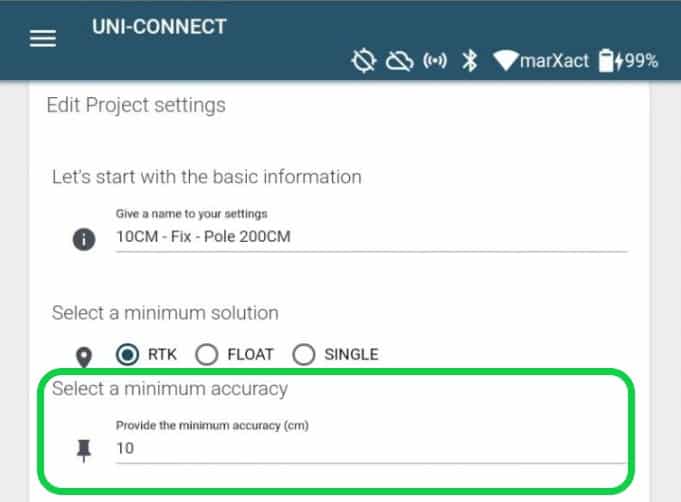
Pole Height & Adapter
Scrolling down, we type in the pole height, and in case you use a pole adapter, select the adapter for the pole. This automatically relays the position received in the antenna, to the bottom tip of your survey pole. In the case you hold the pole level of course.
When you want to store points with 10 CM RTK Fix accuracy or better, have a pole height of 200cm and are using the small adapter, it should look like this;
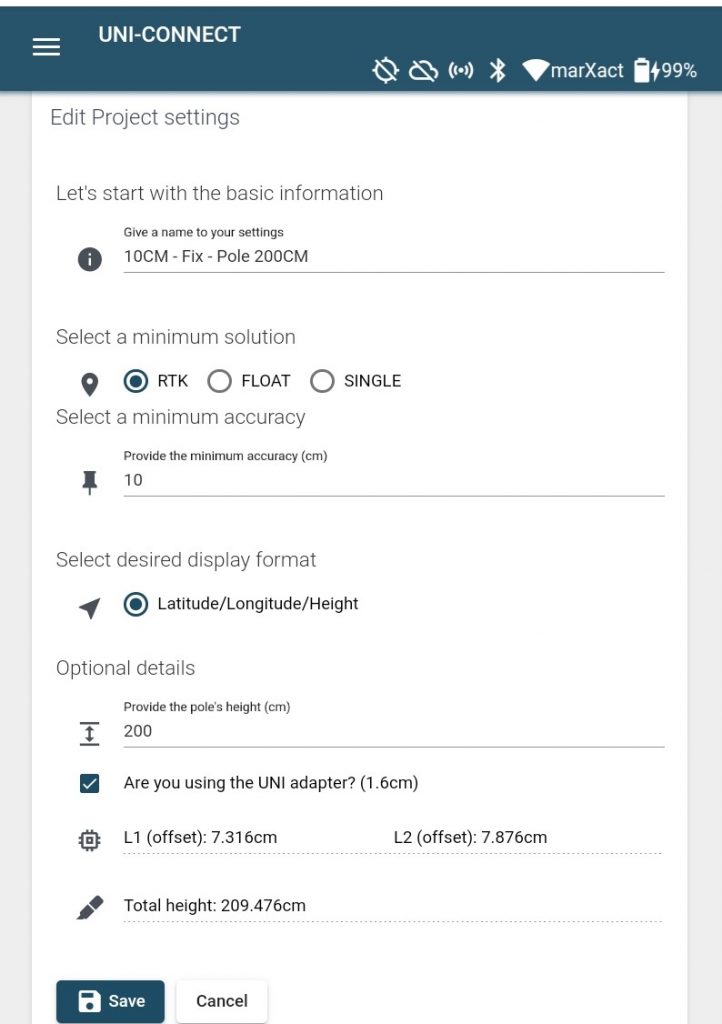
Tutorial Video
Check out the process step by step in our tutorial video, starting at 5:42.
