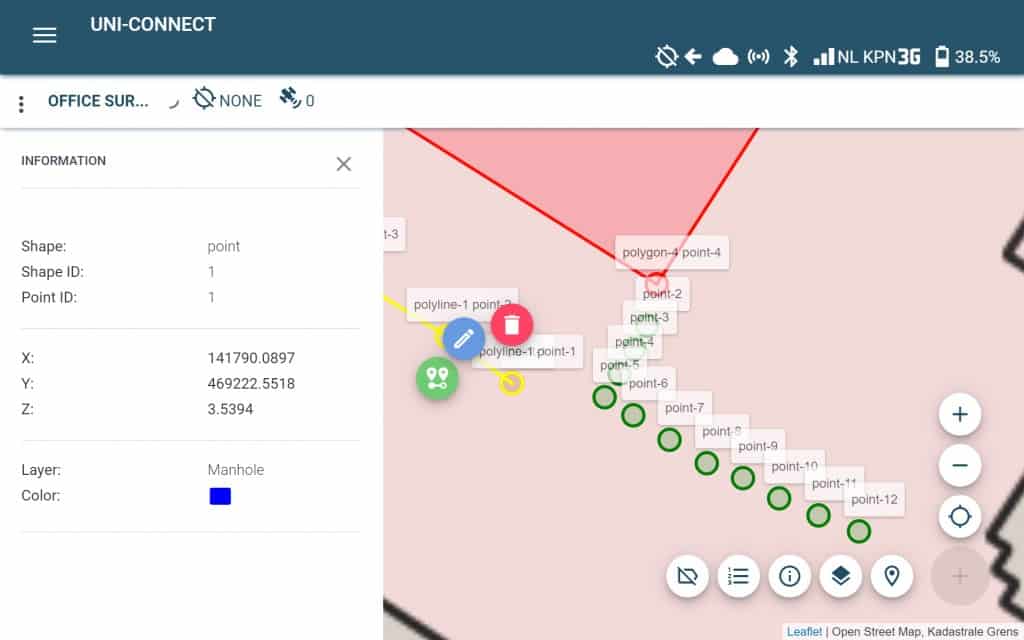How do I open the object list?
The object list can be accessed from within a project in the UNI-Connect Survey Tool. By pressing on the icon that is circled in green, a new window appears. This window shows you all surveyed or imported objects, see below:
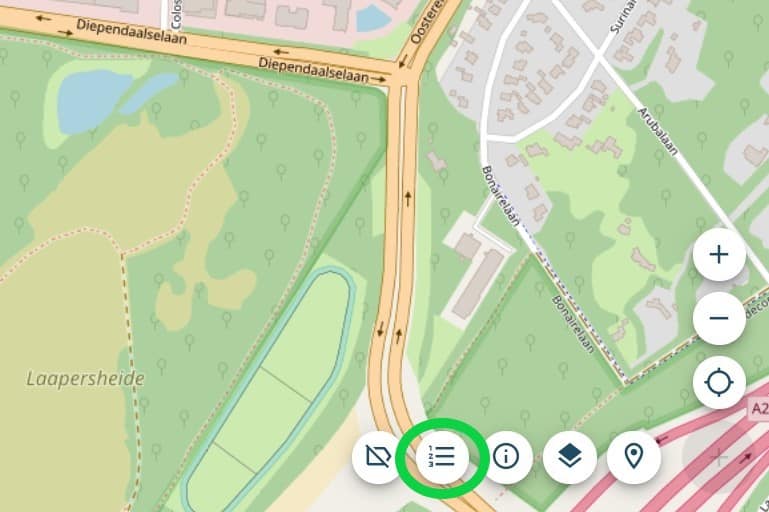
The objects list
This is the list with objects (points, poly-lines, polygons) that are surveyed with the UNI-GR1 or imported from a file. By pressing the blue pinpoint button, you can view the exact location of the point on the map. This can come in handy if you want to find your specific object on the map, for example for a stakeout.
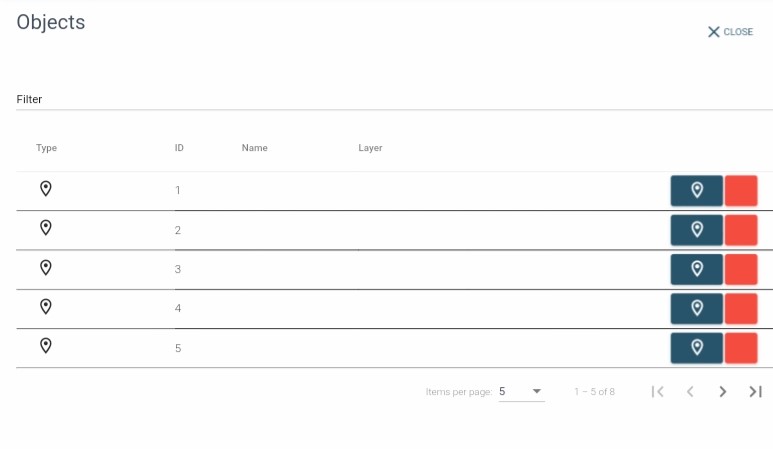
Information about the object
After pressing the pinpoint in the object list, you will see some more details on the point in the sidebar. Information such as layer and coordinates. Depending on your screen size, you find the live map behind or next to the sidebar (click the X to close the sidebar). This shows you where the object is located with some more options, including stakeout and offset.