How do I import my DXF/CSV files into my project?
The import journey
The import process of the DXF/CSV files is very simple. This can be done in the field or at the office. The import proces can be done from the UNI-Connect & UNI-Cloud interface.
If you want to import the file, you have to open a new project or an existing project. When you opened the project, you can see three points in the toolbar. When you’ve pressed that, you will see a window where you see “import” and “export”. When you press this, you have to choose your file type to import. This can be DXF or CSV.
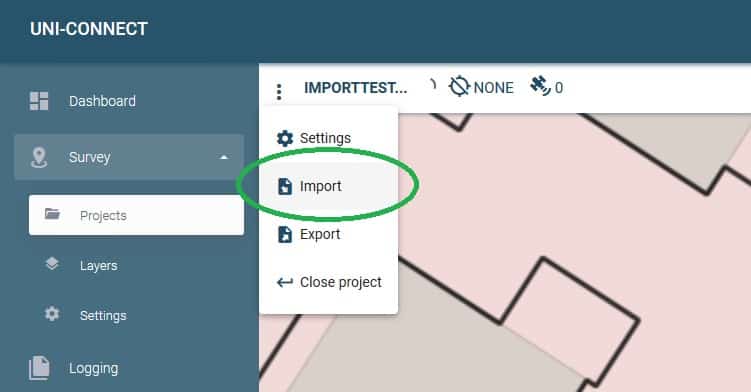
When you made your choice between DXF or CSV, you can choose your preferred file with your file manager. The file manager helps you with finding the right file on the device you are using for UNI-Connect. If you want to find this DXF/CSV file with the file manager on this device in the first place, you need to have the file on that device. Place the DXF/CSV file in an appropriate place where you can find it back with your file manager on the tablet.
Where is your file?
There are multiple options to get your file from your computer to your device. Let’s start with the most simple one: Email yourself from your computer with the DXF/CSV file attached in the mail and then open it from your tablet. The other way is to upload your file to Dropbox and get it later on from Dropbox by logging in from the tablet. This is the same for GoogleDrive, OneDrive etc…
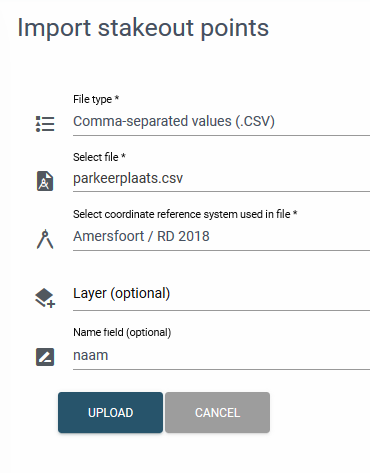
Choose your coordinate system
At last you need to find out which coordinate system (CRS) the file was setup with. In The Netherlands for example this will probably be the option ‘Amersfoort / RD 2018’.
Name Field and Layer
Depending on the file, you can optionally set if a particular column needs to be used as ‘point-name’ and you can specify a layer that already exists in the project to load the points in. Press on “UPLOAD” to upload the file and to use it in your project. Now you are ready to stakeout!
