How can I link or unlink my NFC-card?
The NFC-card can be linked to your user within the UNI-Cloud, this can be done under the “Profiles” tab. When you are there, click on the “Link Tag” button to link or synchronize your card to your UNI by clicking on the search button. To link your NFC-card, your UNI needs an active cloud connection.
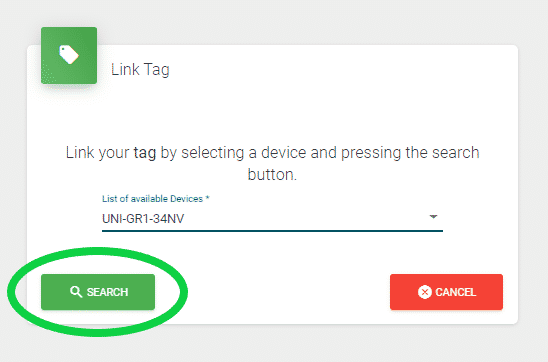
When you search, the UNI-GRx needs to be connected with mobile data or Wi-Fi to connect the tag/card.
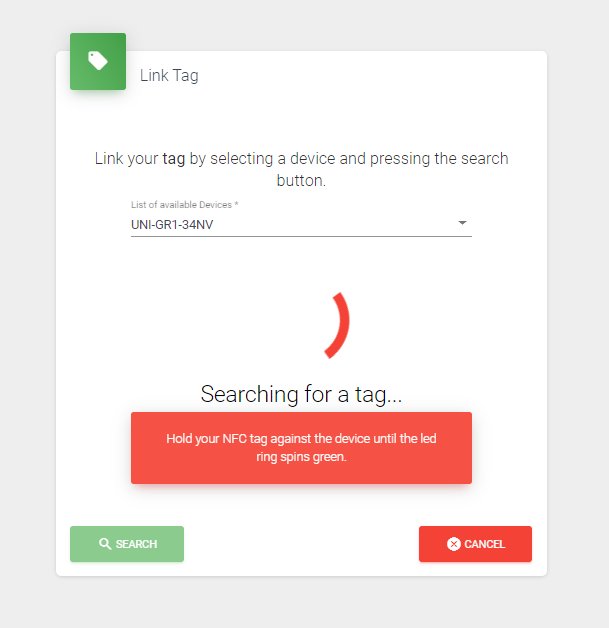
Hold the card underneath the UNI-GRx to let the card sync, as shown in the picture below. Holding the NFC-card for a second should be enough to make a connection. Now, wait for feedback.

If your UNI-GRx has connected the card, there will be feedback from the UNI-GRx and the UNI-Cloud. If the feedback from the UNI with the LED-ring is blue, the synchronization is positive. If the LED-ring presentation is red or orange, something went wrong. If this happens, please call our UNI-Support line for further help on +31 (0)70 700 7917.
Tag found!
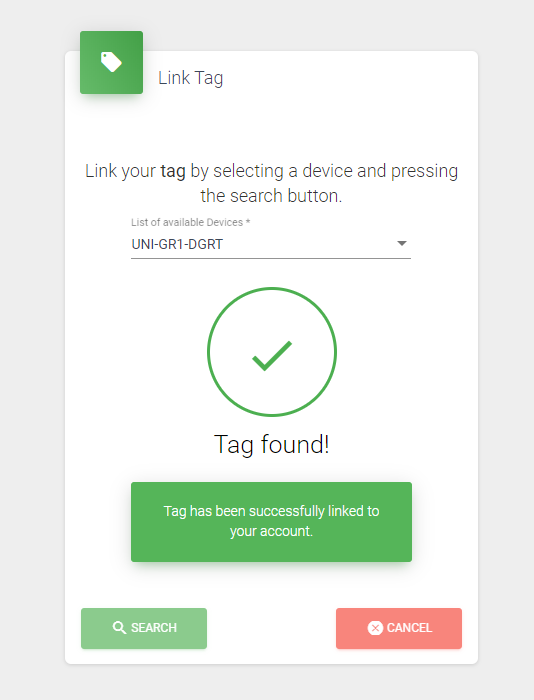
If you see the above, your profile is linked to your account.
Unlink the NFC-card
If the NFC-card is already connected to UNI-Cloud, you see the “unlink tag” button, as shown in the picture below. When you press this, you can remove the NFC-card and link a new one or other tag.
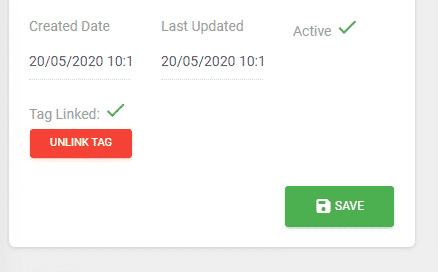
Why should I link my NFC-card?
When you lost some of your settings by changing them in your profile, you can easily place all your standard profile settings back. Just hold the NFC-card underneath the UNI. Or when you want to use another UNI within the company, you can also scan the NFC-card and use it with your personal profile.
