How do I set-up the UNI-GRx for the first time?
In order to use and set-up the UNI-GRx, you need a device with Wi-Fi and a browser. This can be a tablet, an iPad, a smartphone, an iPhone, a personal computer, a laptop, or any device you feel comfortable with. In case you have ordered UNI-Complete, this will be a Samsung Galaxy Active Tab, that’s where this tutorial is based on. In case of another device, the steps are similar as well as functionality, but depending on the device Wi-Fi settings or other details may differ from the below.
Connect to UNI-Connect
The UNI-GRx is set-up and controlled from a web-application called UNI-Connect. This application runs on the UNI-GRx itself and is to be accessed from the device you use. In order to open UNI-Connect, you need to power on the UNI-GRx as well as the tablet. You can power on the UNI-GRx by clicking once on the power button (2 in the figure below), the power button wil start flashing green and will turn on it’s Wi-Fi hotspot once the power button is solid green. From that moment the UNI-GRx Wi-Fi hotspot will be visible and you can connect to UNI-Connect.
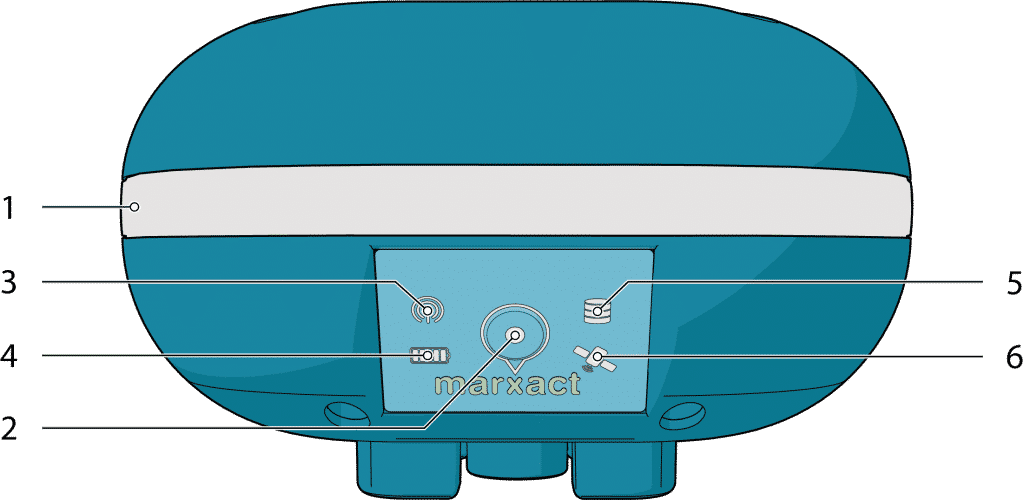
Power on the tablet or the device you are using and open the Wi-Fi settings on the device of your choice. In case the UNI-GRx is fully turned on, you can find the UNI-GRx in the list of available Wi-Fi networks. Select the UNI-GRx from the list with devices. It will be presented as UNI-GR2-XXXX in the list with devices, where XXXX stands for the last 4 digits of the serial number of your UNI-GRx. Connect to the Wi-Fi hotspot of the UNI-GR2 which corresponds with the serial number, the Wi-Fi password for the UNI-GRx is: marxact-uni
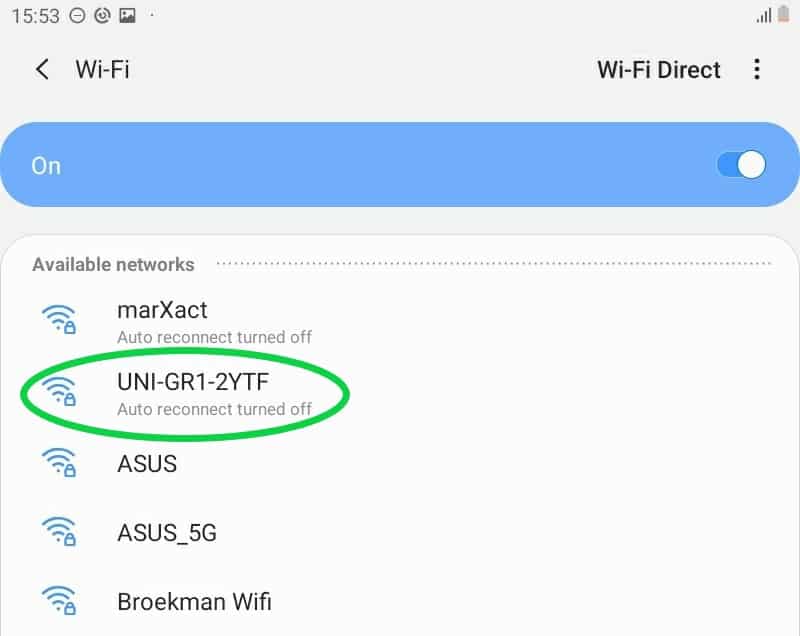
Once connected, close the Wi-Fi settings and open your browser. Any modern browser should work, however we recommend to make use of Google Chrome. Once you have opened your browser, type in the following address : http://192.168.27.1 and hit go (it's also possible to just enter the numbers and periods without the http:// extension). The page that will be opened is UNI-Connect.
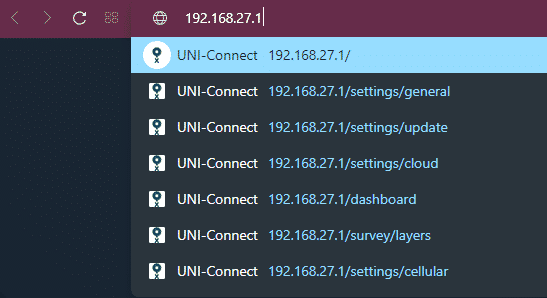
Using UNI-Connect
When you browse to the IP address of the UNI-GRx like we have done before, you will arrive at the UNI-Connect‘s dashboard. On the dashboard, you can find the amount of satellites the UNI-GRx is receiving, the position information, and the quality of said position.
In case you have ordered the UNI-Complete set, the UNI-GRx is completely pre-configured and you can immediately go on to the menu items on the left side starting a new survey project, set a layer, or change some surveying settings for the solution or the minimum accuracy for setting a point. Basically, you are ready to survey your first point, polyline or polygon.
If you have ordered the UNI-GRx stand-alone or want to amend other settings you can find these in the menu as well. Most urgently would be to provide the UNI-GRx with an active internet connection as well as to set the preferred configurations for your solution or positioning mode in profile.
Under Settings you can see the main settings of the UNI-GRx itself, settings like for the LED-ring, Bluetooth, WiFi-Hotspot, SIM-card settings, Mobile data, APN etc. You also need to be in this area if you want more information about updating the UNI-GRx/UNI-Connect.
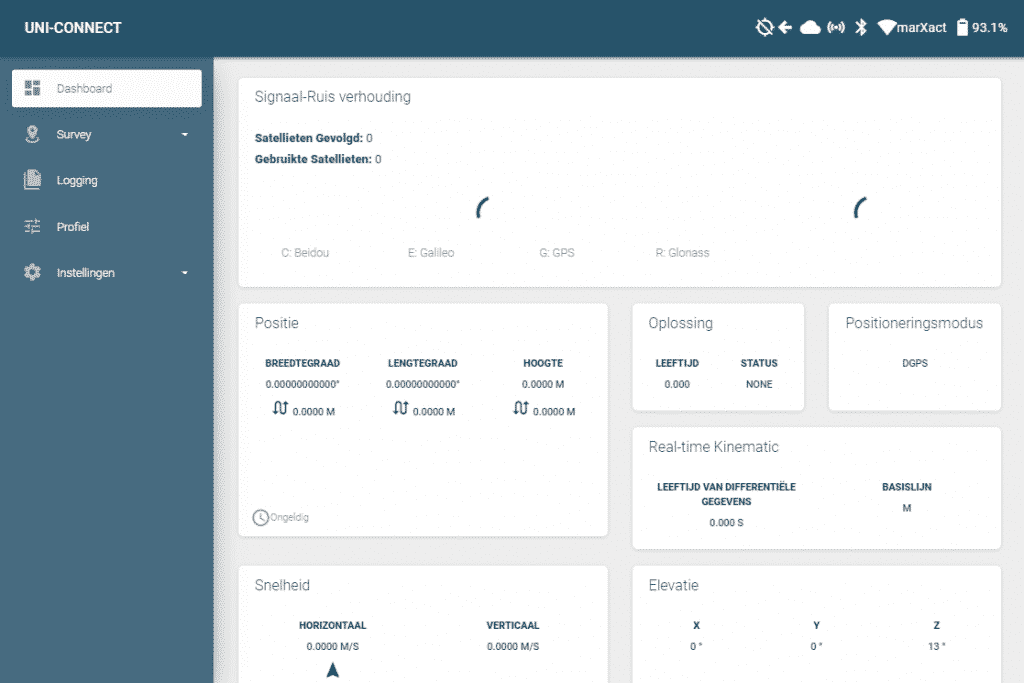
Video
Do you need some help with starting up for the first time? Here we have a video on Youtube to get you on track for the first time made by one of our founders Tommy. In the video Tommy explains how you can easily get started with the UNI-GRx together with the UNI-Connect to begin with your first point.
